Networked Scenes
Scene IDs Update
First, your scenes must be referenced in a ScriptableObject. This Asset is created automatically in Assets/Wonderland/WonderlandNetSL.asset.
This asset is automatically created/update You can change the path in
Project Settings/WonderlandYou can force update of the scene list inTools/Wonderland/Net/Force SceneList Update
NetScene
Create a GameObject with a NetScene component. This is the base to make a scene joinable online.
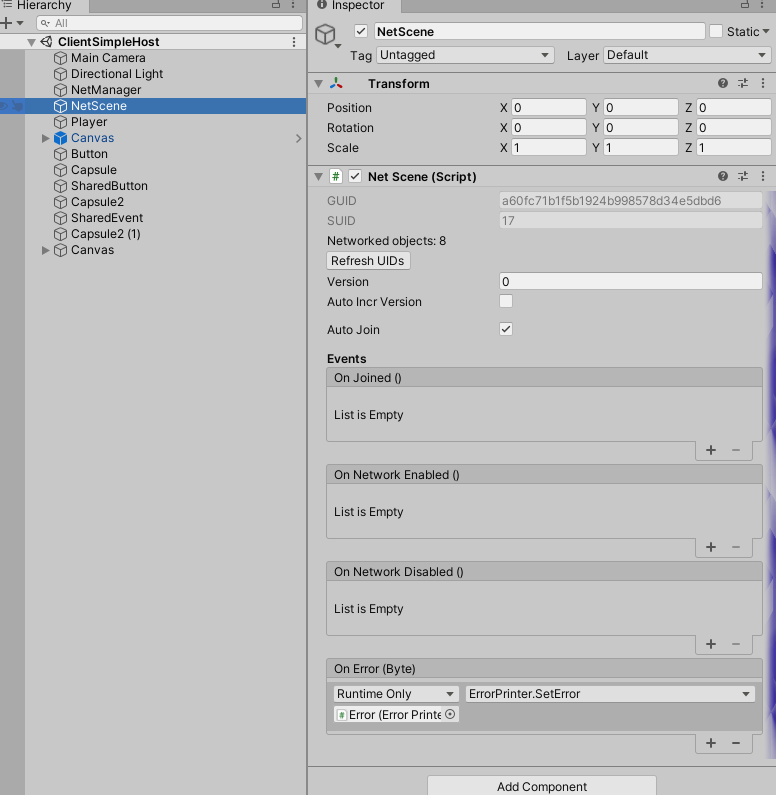
GUIDAsset IDSUID(scene id) is automatically assigned (using the scene list).Refresh UIDsbutton forces the refresh of all NetworkedObjects.Version. You can join an instantiated scene only if you have the same version.AutoJoin. Auto joins online on scene load.
Manual Join
If AutoJoin is not enabled, use Join method to go online.
var sceneInstance = await GetComponent<NetScene>().Join();
if (sceneInstance.IsValid()) {
...
}
New instance
If you do not want Join an existing instance, you can force an instance creation.
SceneInstance instance = GetComponent<NetScene>().CreateNewInstance();
Join a specific instance
If the scene has many instances on the server you can join one with its ID.
var instance = NetManager.MakeSceneInstance(networkId); // networkId may be shared via network or other...
bool success = await GetComponent<NetScene>().Join(instance);
Scene id is not checked
Leave
This method is called automatically OnDestroy but you can force leave manually with it.
GetComponent<NetScene>().Leave().WrapErrors();
